Edit the front page
Precondition
Make sure you're logged in.
How to get to the edit screen
There are mainly two ways:
- Go to the front page (on the frontend) and click the edit page button.
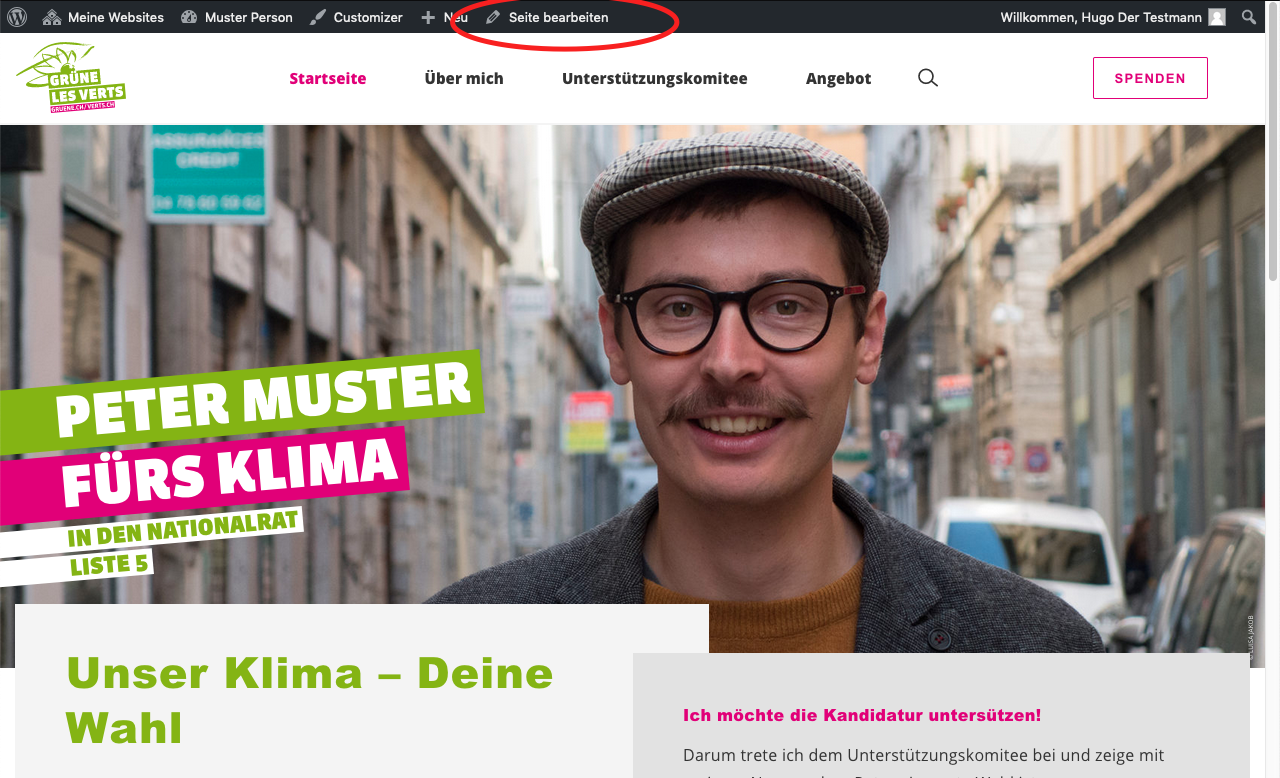
- Go to Pages, hover the mouse pointer over the front page and click the Edit link.
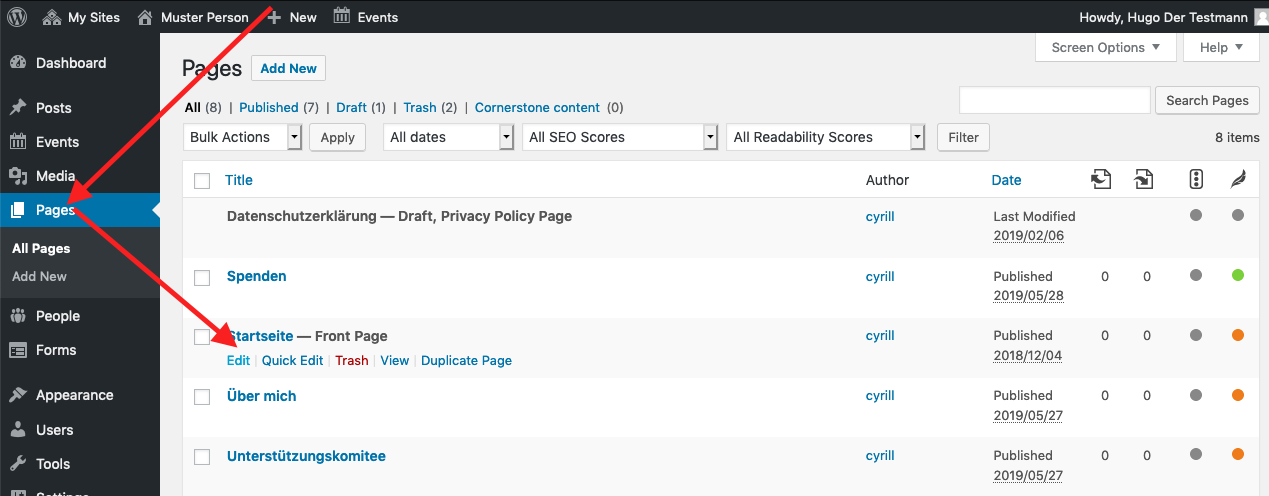
You'll master it
The front page is the most advanced page to edit. Once you master it, editing other pages is peanuts. And even the front page isn't that complicated!
The main campaign
This is the main content block with the images the bars etc.
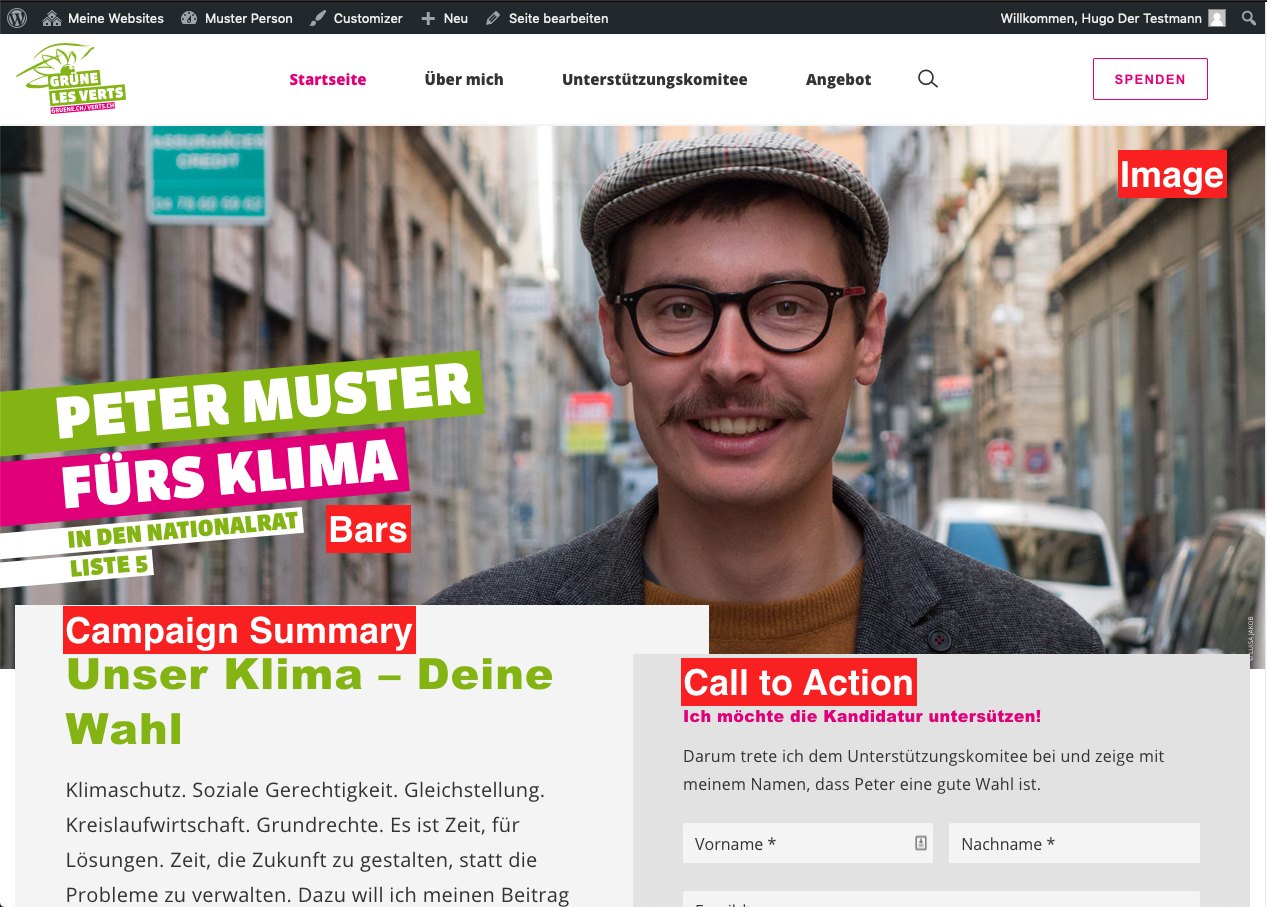
Just play around with the main campaign elements in the edit mode of the front page and you'll find out how it works.
Campaign Summary
The main idea of the campaign summary is, to provide the reader with your main mission in very few words. If you need more space, you can create a dedicated page and link it to the campaign summary using the Read more button. For now, just keep it short. Once you know more about pages, adding the link is intuitive.
Call to Action
The call to action section is designed to easily involve your visitors. Add a form with a very low level involvement, like one to subscribe to your newsletter. See the forms chapter on how to create new forms.
Saving changes
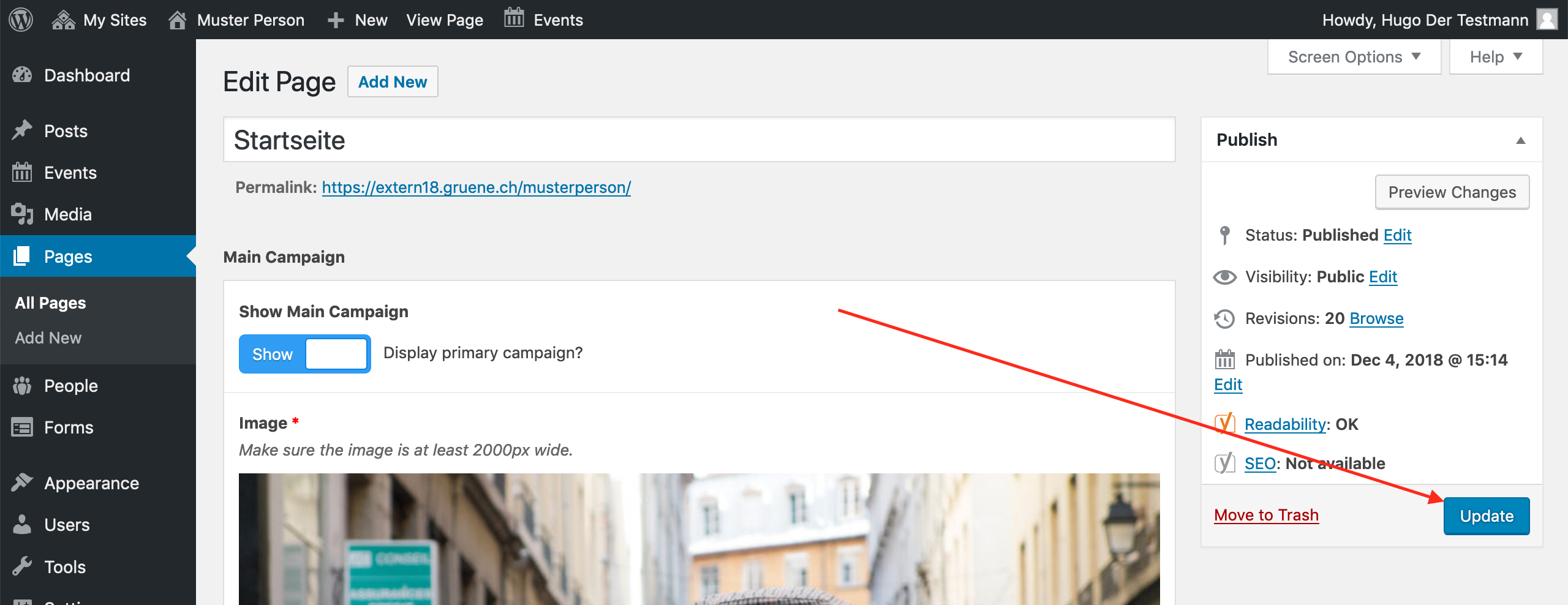
This may take a few seconds. Wait until the page reloads.
The content blocks
All other content on the front page, is to be added and edited in the Content Blocks section. Content blocks can be positioned in any order and you are free to add any type of block.
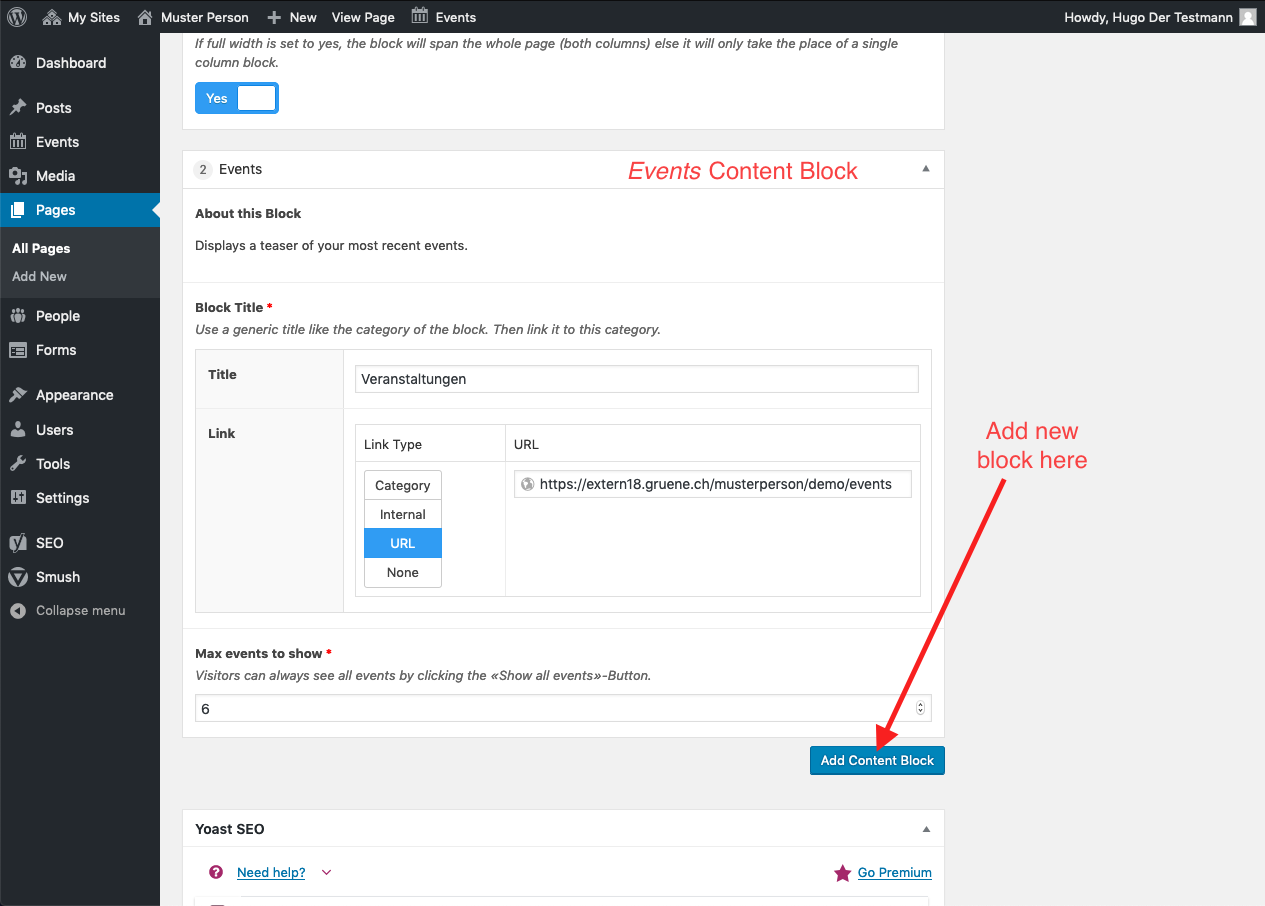
Every content block has a Block Title. The block title refers to this:
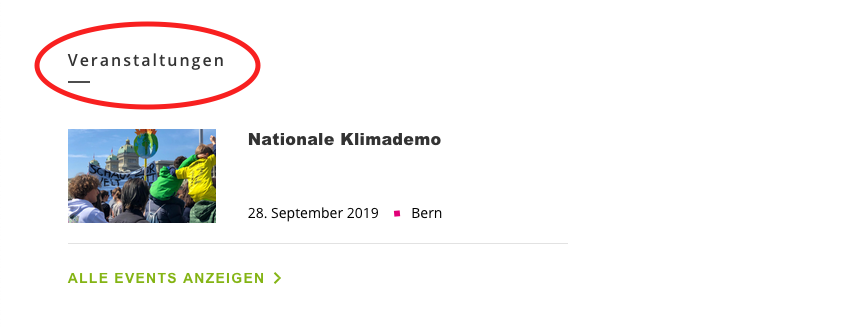
You can link the block title to an archive (category), any page, post or event on this website (internal), an external URL or simply don't link it at all (none).
Positions
Use the positions block to present your political views to the visitors with a few keywords. If you want to tell more about it, you are free to create a page for every position block and add it as read more target.
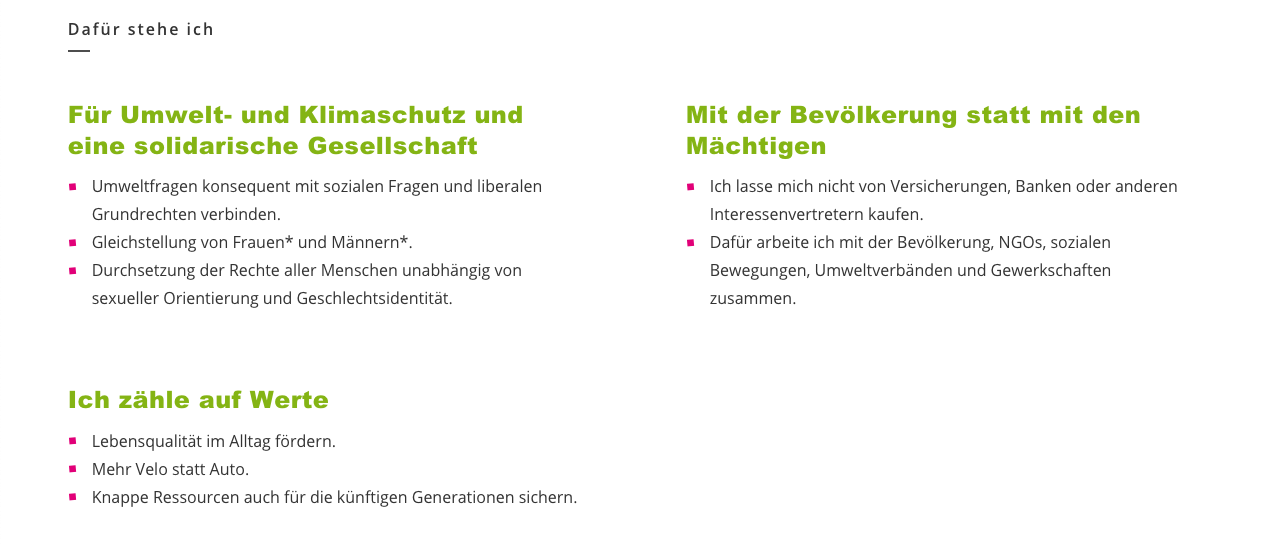
Events
The events block displays your upcoming events. To create events, see the events chapter.
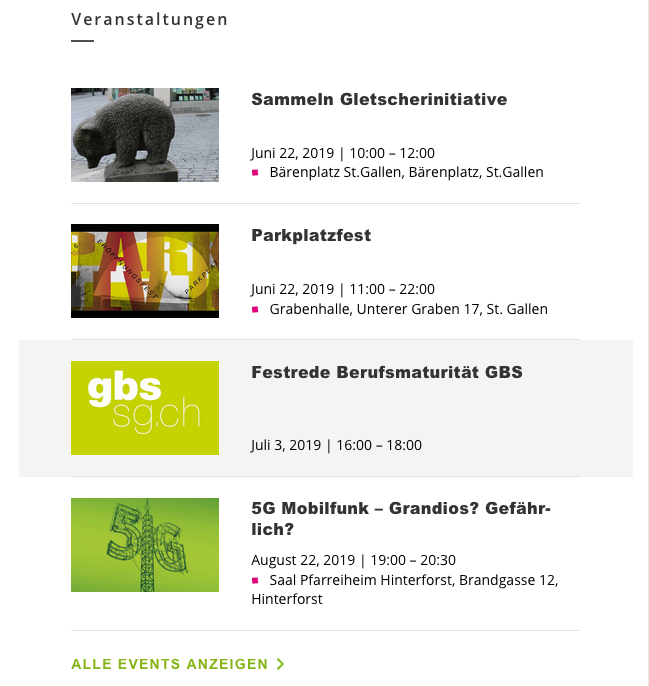
Testimonials
Present your supporters using a testimonials block. You must add the testimonials in the people section first.

Single Post / Page Teaser
If you want to feature a special page or post on your front page, use this block. Create the page or post first. This block can be added multiple times.

Double Post / Page Teaser
This works analogous to the Single Post / Page Teaser but shows two teasers at once.

Latest Press Release
This block is especially designed for party websites. You can configure this block, to always display the newest post of a certain category (provided the posts were created with the Press Release template). If the given post contains a quote, the quote will be displayed instead of the lead.
Pitfall: This block only shows posts with the Press Release template. Check the template of your press release, if this block doesn't show it.

Vote Recommendations
This block is especially designed for party websites. Place it close to the top. The main goal is, to provide all your vote recommendations at single a glance. You should link either a post where you explain your position in detail, or a link to an external source, like a committee, where a votes can gather more information.
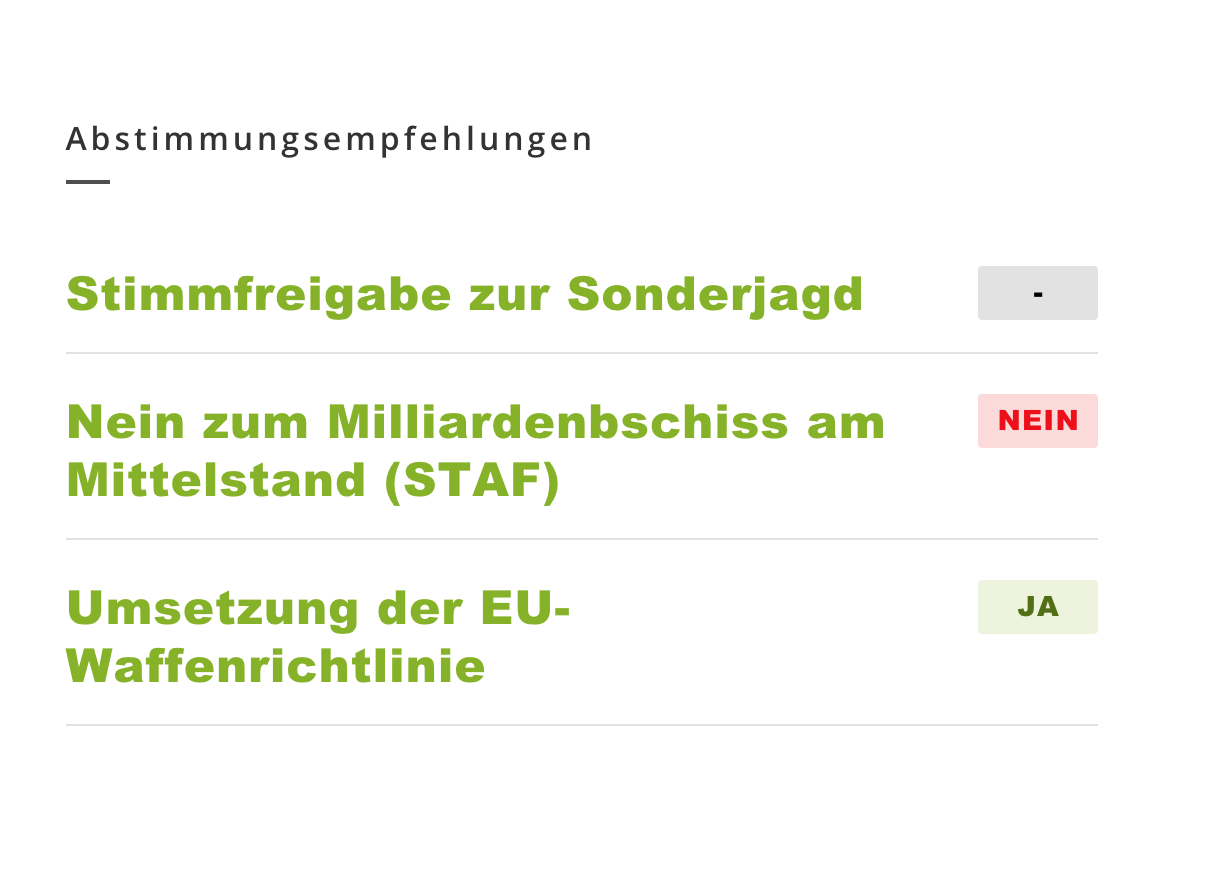
Map Block
This is advanced. If you know enough to use it, you most probably don't need this manual.
Search engines and social media
We use the excellent third party plugin Yoast SEO for search engine optimization and to generate meta information for social media. It you want to know more, here is a great documentation from the vendor itself. However there is one very important thing, that you have to care about: The preview text of the front page for social media and search engines must be edited manually (on all other pages this goes automatically).
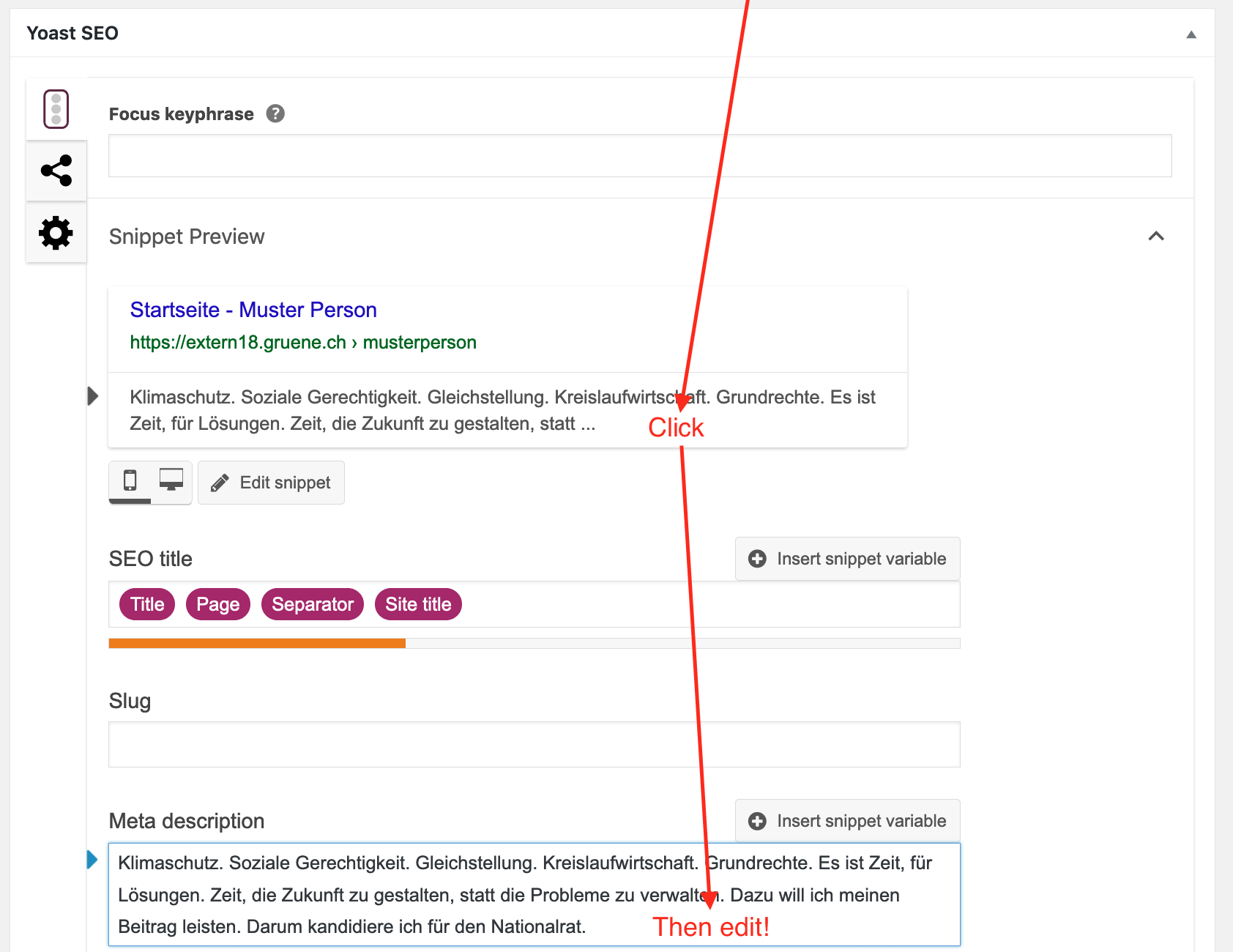
Scroll to the bottom of the edit page, then click on the preview text in the Yoast SEO metabox. A text field appears below. Enter your preview text here.
If you want to test how you site looks on facebook, if someone shares it, use the facebook debugger. Enter your URL and hit Debug. Since facebook caches things you might have to click Fetch new scrape information twice.