Edit a post
Precondition
Make sure you
- are logged in.
- are aware of the different content types.
- know how to save changes.
Editing or adding a post
This works similar as for pages: In the backend go to Posts then click Add New or hover over the post you want to edit and click Edit.
Post elements
See the elements for pages as it is the same for the default template.
Categories
Every post must be assigned to at least one category. This allows you to display it in a corresponding archive. You may tick an existing category or add a new one.
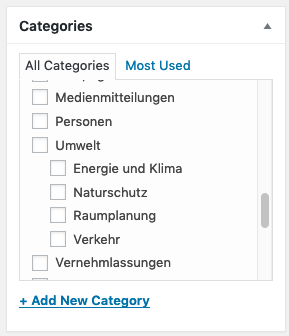
If you don't assign a category, WordPress will automatically add it to the default category Uncategorized.
Don't be too specific with your categories. As member of parliament it might be a good idea to add a category Motion or Speech. Use tags for more specific things like solar energy or AHV.
The category will be displayed in the frontend.

By default your posts won't have a date. If you want them to have one (as on the screenshot above), you can configure so per category. Save your post, then navigate to Posts > Categories and edit the category you want to have a date and look out for the Has date switch.
Tags
Tags allow you to add keywords to your post. It does no harm to add a lot of them. They will be showed in the frontend just after the categories. Their main function is to provide an option to link multiple posts of the same topic. Their use is optional.
Template
There are four different post templates available:
- The Default Template is the general template. It's what you will use most of the time.
- The Landing Page can be used to put the focus on a specific call to action. See Landing Page for details.
- The Overview Page is here to create a nice hand curated list of posts. Don't use it for post lists, that will update frequently and maybe won't have an image. Use an archive instead.
- The Press Release template is here for your press releases. Use it only for this.
You can change the template in the Post Attribues meta box, which is located on the bottom of the right column.
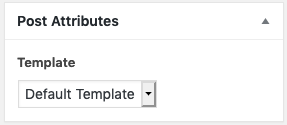
If you can't see the meta box, you may have to enable it in the screen options.
Screen Options
WordPress let's you customize your edit screen. Tick any boxes you'd like to have visible.
